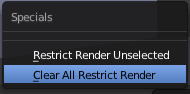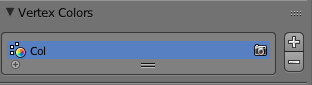If you decided to paint some of your Blender objects in Vertex paint, you may have run into the issue of your render not displaying your vertex colors.
That is because for any color or images to display in your render, you must have a material assigned! This is the same for Texture paint or for a texture image.

The process is very similar to adding a material for Texture paint. First make sure your object is selected and open a window with the Nodes Editor. As always, "use nodes" should be selected.
Add a material if there is not one already and/or if the "use nodes"checkbox is missing.
You should have the Diffuse BSDF and Material Output connected together from BSDF to Surface. Add an input node for attribute: Add (or Shift-A) --> Input --> Attribute.
Add the name of your vertex paint color as the attribute. The default name is Col.
If you are uncertain of the name of your vertex paint color, go to the vertex tab from the properties panel. Under "Vertex color", you should be able to find the name.
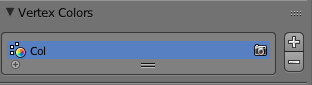
Now your vertex paint should display in your render!